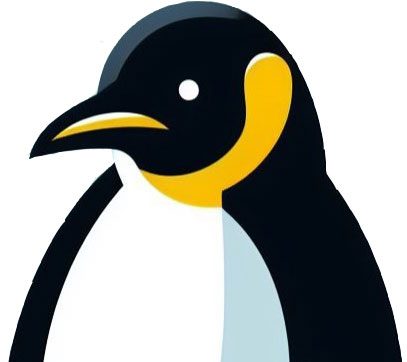This guide takes you step by step through installing zoom on a smartphone. If you are talking a senior person through this process (like I had to do) get them to click the tram picture below and the install process will start. On a smartphone it can be difficult to click hyperlinks for some people.

If you know how to open the play store do that and search for “Zoom Cloud Meetings”. Otherwise click this link ( its the same one as the tram picture) https://play.google.com/store/apps/details?id=us.zoom.videomeetings&hl=en_GB
The following screen will appear. Many senior people do not have a payment method associatied with the Play Store and if a warning box appears ask them to click “skip”

The download will then start

Once installed the Zoom app will launch and you are presented with this screen. If the person is joining meetings other people have organised this is all they will need. If someone wants to start a meeting you need to signup. I have included the signup stage. Click signin and this screen appeas. Use Google ( as this is an android smartphone or tablet that will have a google signin )

then you will be asked to choose an account and the main google account should be chosen ( usually there is only one). Then there will be a screen about agreeing to terms of service. Click “create account”

Then this screen appears

Finally they are at this screen

Click join a meeting and add your name

enter the meeting number which will be 9 digits then enter the password and you are in to the meeting.