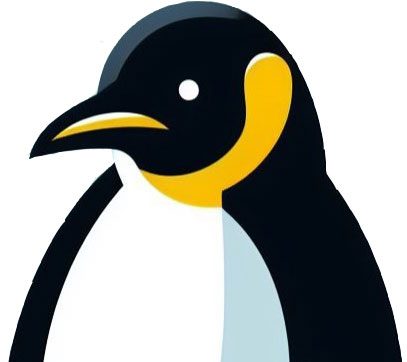This page shows how to host a meeting and invite others. Zoom can have up to 100 people in a meeting and “zooms” in on who is speaking. One of the other benefits is that people can dial in from a landline phone so it is good for more senior people who perhaps do not have the technology. It assumes you have completed the steps in Installing Zoom on Windows 10.
- Sign up to Zoom to create an account
Click on the zoom blue icon, if on your taskbar. If not go to the magnifying glass at the bottom left of the screen, click it and a search box will come up. Type in “Zoom” and there will be a Zoom icon. To organise a meeting with others you need to create an account. Click “sign in”

In the next screen, you are invited to “sign up free” Click that. Enter the email address you want to use on the next screen. In this example, I have used a Hotmail account to show that process and to use Outlook calendar.

after clicking Sign up a confirmation email will be sent to your account. Check the junk or spam folder if you do not receive it within a minute.

Open your email and click the button “activate account”

then the following screen appears. Enter your details

You are then offered the opportunity to set up a test meeting

and the following screen appears. Click on the URL and see the video load.

2. Organise a meeting
Click on the zoom blue icon if on your taskbar. If not go to the magnifying glass at the bottom left of the screen, click it and a search box will come up. Type in “Zoom” and there will be a Zoom icon. To organise a meeting with others you need to create an account. Click “sign in. Use the account credential created in Step 1.
Now schedule a meeting and invite those you want to join

in the above option I asked for invites to be sent by outlook and this is how it looks.

At the time chosen start the meeting. If people have trouble joining from the invite take note of the meeting ID and password that allows them in. If they enter these details on their device they will also get in.