This guide is a detailed list of steps to install zoom on Winodws. It is intended as a reference to help guide people through the process , perhaps over the phone, and allow you to video chat with friends and family. This is a best endeavours document and if things go wrong I can not help. It assumes you are using windows 10, the device has a microphone and speaker and that there is sufficient space on the laptop or PC.
Go to the link below and Zoom will automatically download the installer https://zoom.us/support/download Note Zoom will not work on “Windows S” which looks like Winodws 10 but isnt and is installed on cheap £200 laptops.
Then you need to click zoominstaller.exe as shown below.

You will be asked ” do you want to allow this app to make changes to your device” click “yes” and the “installing” screen will appear. Once installed you will get this screen.

Now click on the blue video icon

To join a meeting you need a meeting ID and password. If you have this click “join a meeting”


You will now be prompted for a password

followed by a request to accept the terms and conditions

then join the meeting with video and audio

and you shoud now be online

Along the top of the screen there is something called “gallery view” or you may see “speaker view” . If you click on that it alternatives between an icon of everyone in the meeting at gthe one time, or seeing juts the speaker. The software knows who is speaking and zooms out to the speaker.

During the video session you can share your screen, chat in a box to the right of the video window

During the meeting there are various controls along the bottom or leave the meeting at the far right or stop video or audio on far left.

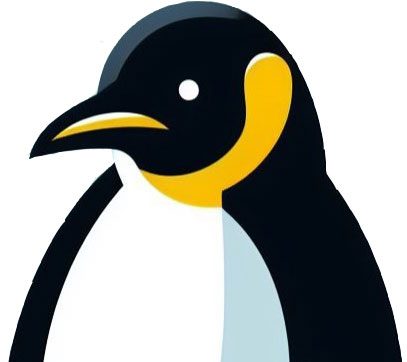

[…] Installing Zoom on Windows 10 […]
LikeLike
[…] Installing Zoom on Windows 10 […]
LikeLike
[…] This page shows how to host a meeting and invite others. Zoom can have up to 100 people in a meeting and “zooms” in on who is speaking. One of the other benefits is that people can dial in from a landline phone so it is good for more senior people who perhaps do not have the technology. It assumes you have completed the steps in Installing Zoom on Windows 10. […]
LikeLike